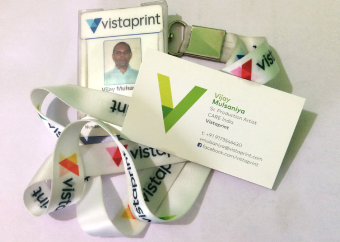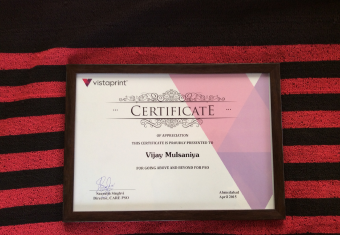What is PhotoShop ?
Photoshop is a popular image changing software. It is widely used by photographers for photo editing and by graphic designers and Web designers to create images.

About this Course
Sessions: 30
Duration: 8 Week
Register
before
And Get
30% off
What will you learn in this course ?
You can do the following
- Photo Mixing
- Photo/Image Manipulation
- Background Creation
- Black & White to Color Photograph
- Create Special Effect on Text
- Create Special Effect on Photograph
- Create Banners/Hordings in Photoshop
- Create Business Cards in Photoshop
- Create Diwali Cards in Photoshop
- Drawing for Web Application
An Overview of Adobe Photoshop
- Work Area
- Viewing images
- Correcting mistakes
- Using the toolbox and pallates
- Reverting to a previous version of an image
- Duplicating images
- Using rulers, columns, the measure tool, guides, and the grid
- About bitmap images and vector graphics
- About image size and resolution
- Changing image size and resolution
- Scanning images
- Saving and Exporting Images
Selecting
- Using the Select menu
- Using the marquee tools
- Using the lasso, polygonal lasso, and magnetic lasso tools
- Setting options for the lasso, polygonal lasso, and magnetic lasso tools
- Using the magic wand tool
- Using the Color Range command
- Adjusting pixel selections
- Softening the edges of a selection
- Moving, copying, and pasting selections and layers
- Using the Snap command
- Deleting selections
- Extracting objects from their background
Using Layers
- Using the Layers palette
- Creating layers and layer sets
- Working with layered images
- Managing layers
- Setting opacity and blending options
- Using layer effects and styles
- Using adjustment layers and fill layers
- Masking layers
- Creating clipping groups
Transforming and Retouching
- Changing the size of the work canvas
- Rotating and flipping entire images
- Cropping images
- Cloning and repairing images
- Retouching images
Drawing
- Drawing shapes and paths
- Using the shape tools
- Using the pen tools
- Using the Paths palette
- Converting between paths and selection borders
- Adding color to paths
Painting
- Painting tools (Brush, Pencil)
- Working with Brushes and using the Brushes pale
- Using the eraser tool, Magic Eraser tool, Background Eraser tool
- Using the gradient tool and Apply gradient fill
- Specifying the gradient transparency
- Creating noise gradient fills
- Managing gradients
- Using the paint bucket tool
- Creating and managing patterns
- Using the Color Picker
Using Channels and Masks
- Using the Channels palette
- Managing and Delete channels
- About spot colors
- Creating temporary masks in Quick Mask mode
Applying Filters and Special Effects
- Using filters
- Tips for creating special effects
- Create backgrounds
- Choosing a filter effect
- Lighting Effects filter
Using Type
- Using the type tools
- Working with type layers
- Editing text in type layers
- Changing type layer orientation
- Warping type layers
- Formatting characters
Printing in PhotoShop
- Set Photoshop print options
- Positioning and scaling images
- What is color traps ?
- What is halftone screen attributes ?
Automating Tasks
- About actions
- Using the Actions palette
- Recording actions
- Playing actions
- Editing actions
- Saving and loading actions
Windows Shortcuts
- Useful Photoshop Shortcut Key Chart