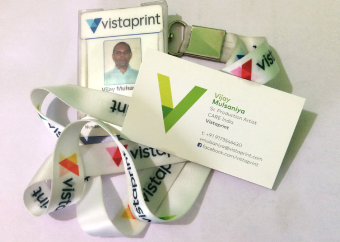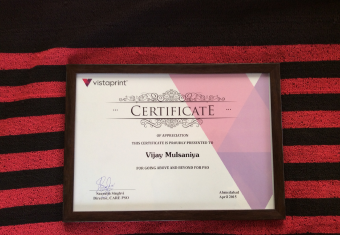What is COREL DRAW ?
CorelDraw is used primarily for marketing and advertising businesses, particularly those that specialize in print advertising development.

About this Course
Sessions: 20
Duration: 8 Week
Register
before
And Get
30% off
What will you learn in this course ?
Practical Project
- Create Visiting Cards
- Create Invitation Cards
- Create Wedding Cards
- Create HandBills
- Create Bill Books
- Create Broucher
- Create Road Hordings
- Create Sign Borad
- Logo Design
CorelDRAW basics
- Understanding vector graphics and bitmaps
- Starting and opening drawings
- Acquiring images from scanners and digital cameras
- Undoing, redoing, and repeating actions
- Zooming, panning, and scrolling
- Previewing drawings
- Choosing viewing modes
- Working with views
- Saving drawings
- Backing up and recovering files
- Adding and accessing drawing information
- Closing drawings and quitting CorelDRAW
- Exploring basic tasks
Working with lines, outlines, and brushstrokes
- Drawing lines
- Drawing calligraphic, pressure-sensitive, and preset lines
- Formatting lines and outlines
- Adding arrowheads to lines and curves
- Closing multiple line segments
- Applying brushstrokes
- Spraying objects along a line
- Drawing connector, callout, and dimension lines
Drawing shapes
- Drawing rectangles squares, ellipses, circles, arcs, and pie shapes
- Drawing polygons and stars
- Drawing spirals grids and predefined shapes
Shaping objects
- Using curve objects
- Selecting and moving nodes
- Manipulating segments
- Adding, removing, joining, and aligning nodes
- Using node types
- Transforming nodes
- Breaking the path of curve objects
- Skewing and stretching objects
- Smudging objects
- Roughening objects
- Applying distortion effects
- Shaping objects by using envelopes
- Cropping, splitting, and erasing objects
- Trimming objects
- Filleting, scalloping, and chamfering corners
- Welding and intersecting objects
- Creating PowerClip objects
Working with color
- Understanding color models
- Using the Document palette
- Creating and editing custom color palettes
- Organizing and displaying color palettes
- Displaying or hiding color palettes in the Palette libraries
- Setting the properties of color palettes
- Working with color management presets
- Working with color trapping and overprinting
Filling objects
- Applying uniform fills
- Applying fountain fills
- Applying pattern fills
- Applying texture fills
- Applying mesh fills
- Applying fills to areas
Using Color Management
- Understanding color management
- Converting colors to other color profiles
- Working with color management presets
- Using a safe CMYK workflow
Changing the transparency of objects
- Applying transparencies
- Applying merge modes
Using lenses with objects
- Applying lenses
- Editing lenses
Adding 3D effects to objects
- Contouring objects
- Applying perspective to objects
- Creating extrusions
- Creating bevel effects
- Creating drop shadows
- Blending objects
Adding and formatting text
- Adding and Selecting text
- Changing the basic properties of text
- Finding, editing, and converting text
- Aligning text
- Spacing text, Shifting and rotating text
- Fitting text to a path
- Formatting paragraph text
- Combining and linking paragraph text frames
- Wrapping paragraph text around objects, artistic text, and text frames
- Displaying nonprinting characters
Using writing tools
- Using QuickCorrect
- Using the spelling checker and Grammatik
- Using the thesaurus
- Customizing the writing tools
- Using checking styles
- Using word lists
- Checking statistics
Working with graphics, text, and color styles
- Creating, applying, and editing graphics styles or text styles
- Customizing the Graphic and Text Styles docker
- Creating and applying color styles
- Editing and sorting color styles
- Moving and copying color styles
Working with pages and layout tools
- Specifying the page layout
- Choosing a page background
- Adding, duplicating, renaming, and deleting pages
- Using the rulers & Calibrating the rulers
- Setting up the grid
- Setting up guidelines
- Setting the drawing scale
Working with bitmaps
- Converting vector graphics to bitmaps
- Importing bitmaps
- Cropping bitmaps
- Changing the dimensions and resolution of bitmaps
- Applying special effects in bitmaps
- Using the Image Adjustment Lab
- Adjusting color and tone
- Using the Tone Curve filter
- Editing Bitmap with Photoshop
Working with bitmap color modes
- Changing the color mode of bitmaps
- Changing bitmaps to black-and-white images
- Changing bitmaps to duotones
Tracing bitmaps and editing traced results
- Tracing bitmaps
- PowerTRACE controls
- Fine tuning traced results
- Adjusting colors in traced results
- Setting default tracing options
Printing basics
- Printing your work
- Laying out print jobs
- Previewing print jobs
- Applying print styles
Preparing files for print service providers
- Preparing a print job for a print service provider
- Working with imposition layouts
- Printing printers’ marks
- Printing color separations
- Working with color trapping and overprinting
Creating objects for the Web
- Exporting bitmaps for the Web
- Exporting objects with transparent colors and backgrounds
File formats
- Importing and exporting files
- Exporting to PDF
- Supported file formats
Customizing and automating
- Setting basic preferences
- Customizing CorelDRAW
- Using macros and scripts to automate tasks